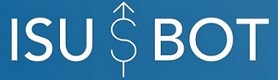FAQ
Yes. No problem! You could use a remote management software (like TeamViewer) to proved us with the access. After purchase, ISUbot support team will be in touch with you to schedule a time to setup & primary training.
Advisors using neural network, technical indicators and correlation system between signals from indicators. Also using such methods as intraday trading, closing trades by time, trailing stops, trailing profits, breakeven function, closing by signals, pending orders and so on.
Any account of popular broker. Try to use small spreads, even with commission.
You can get order link and price information from our support at telegram or website contact form.
We accept Bitcoin & Perfect Money for now.
Open tab “File” –> choose “DataFolder” in your Metatrader 4. Put *.ex4 files in “Experts” folder. Put indicator’s *.mq4 files to “Indicators” folder. Restart Metatrader 4. Open needed charts with timeframe that shown in experts name for every currency for which it is intended. Double click on every expert advisor for every chart at the panel with experts. Expert advisor must be installed on chart only, indicators doesn’t need to be installed on chart.
Yes. Updates for Forex and cryptocurrency Moonbot strategies are coming periodically, when new features added.
In period of trading 01-00 – 23-50 first trades are coming during hour for portfolio and during a day for single EAs.
First of all, you need to check if you put indicators to the right folder and restart Metatrader. Then check laughing faces in the upper right corner of every chart, also check checkbox “Allow live trading” in setting for every EA. If trades is not coming (very rare) you need to change Metatrader of your broker to Metatrader of other broker. You can download Metatrader by the link, then you can enter to your account with your broker credentials.
You need to go to C:Program Files (x86) and find your broker folder. Then right click of the mouse on it, press “Copy”. Then right click of the mouse in free field and press “Paste”. Then you can go to C:Program Files (x86) New_broker_folder_copy. Then launch file terminal.exe. Now you opened second Metatrader. You can trade, for example, on demo and real account in the same time. How to place all charts and EAs from the first Metatrader to the new one. Open tab “File” –> choose “DataFolder” in your first Metatrader 4 and copy all from it. Then open tab “File” –> choose “DataFolder” in your second Metatrader 4, close program, delete all files from folder, and paste files, that you are copy from first one. Launch second Metatrader. Now you have full copy of first one Metatrader.
No. There are no limits on accounts demo or real.
Yes. We provide full refund. Learn more about our refund policy.
Please open “Account history” tab in terminal window. Right click of the mouse, press “All history”. Then right click of the mouse again and press “Save as detailed report”. Then you can send it to us by email.
Look to “Market watch” window, then right click of the mouse on it, choose “spread”. Now you can see your spreads or expenses, that you are paying to your broker.
If you see spread 20 for GBPUSD pairs for 5 digit quotations, it is meaning, that you need to haggle for your broker for 0.2usd with 0.01 lot, for 2 usd with 0.1 lot and only then you will already trade for yourself. If you have many trades, there will be much expenses for your broker. It is very important to choose right account and not to pay much money to him. From our experience better to open accounts with popular brokers, as they spreads is much less.